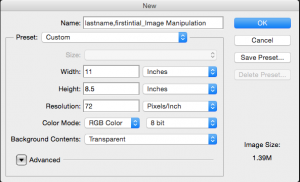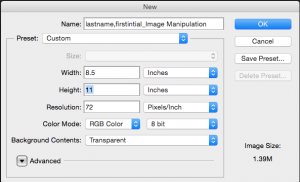This is a short assignment that focuses on the basics of Photoshop:
- Selection tools (Magic Wand, Quick Select, Marquee, and Lasso)
- Layers
- Zoom tool
- Eraser tool
Photoshop is a program that is intended to edit/manipulate photographs, hence the name of the software. The program has become increasingly popular throughout the years because people have found numerous ways to alter photographs and therefore made people skeptical when looking at certain images.
Assignment:
- Use a previous picture of yourself, take a picture of yourself with your phone, borrow a camera from Mrs. C or take a picture of yourself with Photo Booth (Make sure the lights are on so that you don’t get a dark picture).
- Find another picture of someone else (friend, celebrity, animal, etc.).
- Find an APPROPRIATE photograph on the internet that you would like to be in and place it on your desktop.
- Make sure that you use the BIGGEST PHOTO POSSIBLE (look at the number of pixels-nothing smaller than 1500×1000).
- Delete the background from the picture of you and the other person/animal.
- Place both pictures on a background image that you found on the internet.
- The edges of the picture of the people should be smooth and not jagged.
- We are trying to create the illusion that it is 1 photograph and NOT a collage.
Requirements:
Document Setting:
- Size: 11 x 8.5 (landscape) or 8.5 x 11(portrait)
- RGB color mode
- 72 resolution
- 2 pictures of 2 people (you & another person/animal) No cartoon characters!!!!
- Picture of the people should have background deleted
- There should NOT be jagged edges around the people
- People should be on a background image (Hint: Layer One)
- The finished product should look like 1 image and not 3 images put together
- All layers must be labeled (Minimum of 3 Layers)
- Layers Styles need to be applied when appropriate (Ex. drop shadow)
- The main objective is to have the viewer question, “Is this real !!!!”
Follow these steps:
1. Open Photoshop
2. Go to File > New
3. In the NEW window choose the below settings
for a landscape photo (horizontal)
for a portrait photo (vertical)
4. Go to File > Place and search for your background picture and place it on your art board
5. Go to File > Place and search for the picture of you and place in on your art board
6. Use the black arrow selection tool to move your picture to the appropriate place
7. Remove the background from the picture of your face using any of the following tools:
- Magic Wand tool
- Quick Select tool
- Marquee tools
- Lasso tool
- Eraser tool
8. Make sure to zoom in and remove the background near the outline of your body and face.